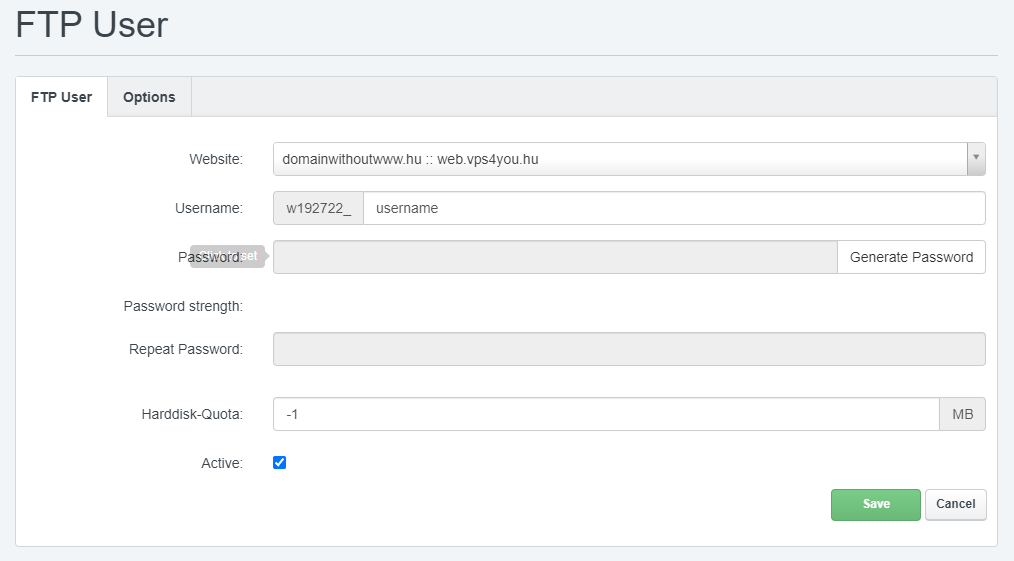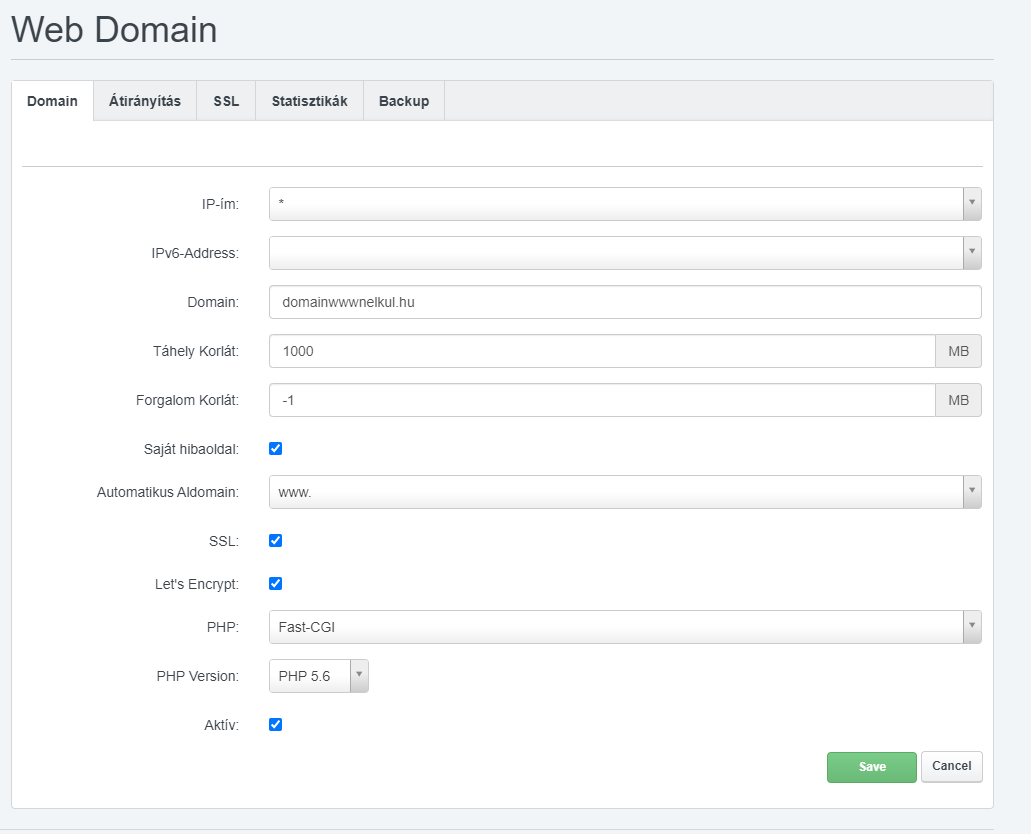Ehhez a domain névhez még nem tartozik webtárhely ezen a szerveren. Kérjük a domain használatához adja hozzá a domaint a webtárhely kezelő felületen. |
This domain name not configured yet on this server. Please configure this domain on our website control panel, also please check the domain DNS settings if it pointed to the correct server. |
1, Ellenőrizd hogy a fent látható IP cím megegyezik-e a webtárhely szolgáltatásod IP címével. Ha nem egyezik meg, át kell állítanod a domain DNS beállításait. |
1, Please check if the IP address in the top is the same as your web hosting IP address. If they doesn't match, then you have to configure your domain DNS. |
2, Jelentkezz be a webtárhely kezelő felületünkre. A webhelyek menüpontban kattints az Új webhely gombra, majd állítsd be a képen látható modon a dolgokat:
- IP és IPv6 cím, forgalom korlát mezőket hagyd változatlanul
- Domain mezőben add meg a domain neved www nélkül
- Tárhely korlát mezőbe írd be a domainhoz felhasználni kívánt tárhelyet ami maximum a tárhelyed mérete lehet. Ha több webhelyet hozol létre a hozzáféréseden, akkor az összes webhely tárhely korlátjának összegének kisebbnek vagy egyenlőnek kell lennie a tárhely maximumával
- Forgalom korlát maradjon -1, különben az oldalad nem fog jól működni
- Automatikus aldomain legyen * vagy www
- SSL és Letsencrypt mezőket pipáld be (cloudflare használata esetén Letsencrypt-et ne pipáld be, és SSL fülön az SSL action-nál Create certificate-t válaszd)
- PHP verziót állítsd be az általad használni kívánt verzióra
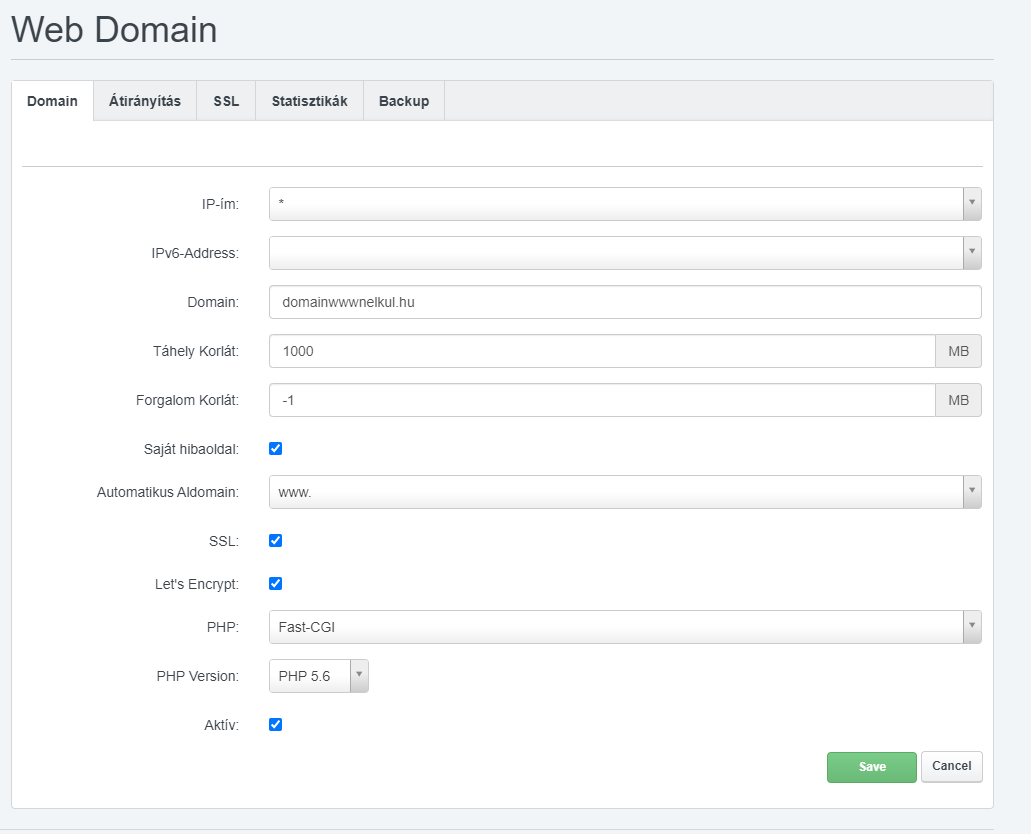
|
2, Login to our web hosting control panel. In the Sites menu click on the Add new website button, then fill out the values as you see it on the following picture:
- leave IP, IPv6, traffic quota as it is
- enter your domain name without www
- Harddisk quota should be equal or less than your maximum available size. If you have multiple sites on one web hosting account, the sum of each Harddisk quota should be less or equal to the available maximum size.
- Traffic quota should be -1, if you change that you site will not work properly
- Automatic aldomain should be * or www
- tick in SSL and Letsencrypt (if you want to use Cloudflare proxy, then do not tick letsencrypt, instead of that on SSL page in the SSL action choose Create certificate)
- choose PHP version

|
3, Az átirányítás fülön érdemes beállítani a SEO Redirect-et (*.domain.tld => domain.tld), illetve a Rewrite HTTP to HTTPS-t is. Ha Cloudflare proxy-t használsz, a Rewrite HTTP to HTTPS ne legyen bekapcsolva. Ha ez megvan, hozzáadhatod a webhelyet

|
3, On the Redirect page you should configure the SEO Redirect option (*.domain.tld => domain.tld), also you should enable Rewrite HTTP to HTTPS. If you use Cloudflare proxy, do not enable the Rewrite HTTP to HTTPS

|
4, A weboldalhoz a fájlokat FTP-n tudod feltölteni, amit neked kell létrehoznod a webhely hozzáadása után. A webhelyek menüpontban kattints az FTP felhasználó menüpontra, itt pedig az Új FTP felhasználó gombra. Válaszd ki melyik weboldalhoz akarsz FTP hozzáférést készíteni, add meg a felhasználónevet (a végleges felhasználónév kapni fog egy előtagot), jelszavat, majd kattints a Mentés gombra. FTP címet és portot a weboldalunkon a szolgáltatás kezelésnél találod.

|
4, To upload your website, you have to crate an FTP account. In the Sites menu click on FTP-Accounts, there Add new FTP-User. Select the website, enter the username and password. The final username will get a prefix. You can find the FTP address and port on our website in the service menu.
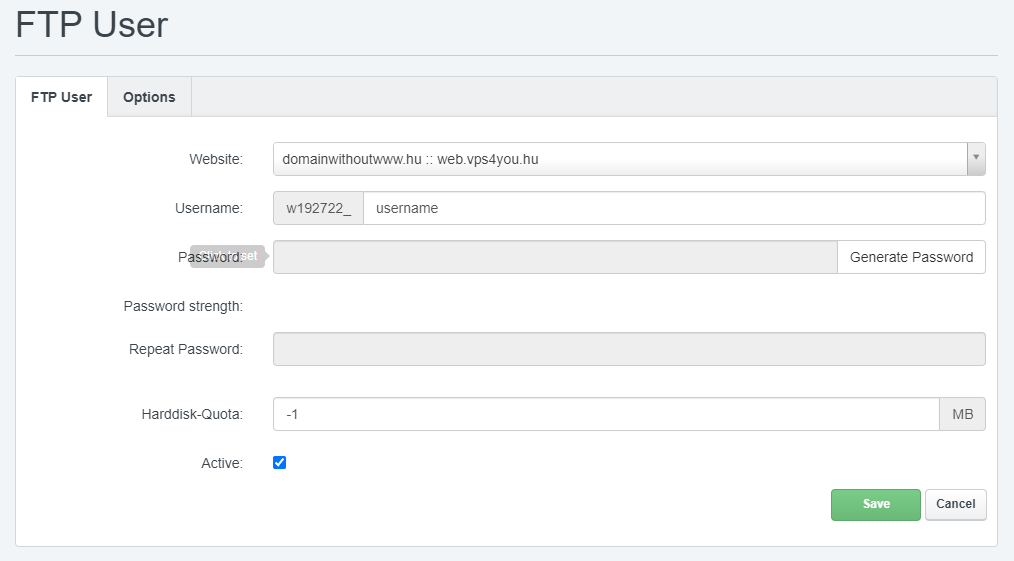
|
5, Ha szükséged van MySQL/MariaDB adatbázisra, FTP-hez hasonlóan kell létrehoznod. Kattints a Webhelyek menüpontra, ott pedig a Database Users menüpontban kattints az Add new User gombra. Add meg a felhasználónevet (itt is előtag kerül a felhasználónév elé), illetve a jelszót. Ez után az Adatbázis menüpontban kattints az Új adatbázis gombra. Itt válaszd ki a weboldalt, adatbázis nevét add meg, Database quota legyen kisebb vagy egyenlő a maximummal, választ ki az Adatbázis Felhasználót. Ha távolról is szeretnéd elérni az adatbázist, pipáld be a távoli hozzáférést. |
5, If you need a MySQL/MariaDB database, you must create it in the same way as FTP. Click on the Websites menu item, then click on the Add new User button in the Database Users menu item. Enter the username (here, too, a prefix is placed in front of the username) and the password. After that, in the Database menu, click on the New database button. Here, select the website, enter the name of the database, Database quota must be less than or equal to the maximum, select the Database User. If you want to access the database remotely, check remote access. |
6, Ha szeretnél leveleket fogadni és küldeni, az Email menüpont alatt, a Domain menüben Add hozzá a domaint. Domain mezőbe írd be a domaint, DKIM gombra kattintva pipáld be hogy Enable DKIM, lent pedig a Generate DKIM Private-key gombra kattins. Ez után ments el a beállításokat. |
6, If you want to receive and send mail, under the Email menu item, in the Domain menu, add the domain. Enter the domain in the domain field, click on the DKIM button and check Enable DKIM, and click the Generate DKIM Private-key button below. After that, save the settings. |
7, Email fiókot az Email menüpont email levelezőláda menüpontjában tudsz létrehozni. Add meg az email mező tartalmát, állíts be jelszót, A korlát mező pedig a maximális tárhelynél kisebb legyen (összes levelezőláda méretének összege legyen kisebb a maximumnál). Webmail és távoli levelező kliens esetén a felhasználónév a teljes email cím. Webmail linket weboldalunkon a szolgáltatás kezelésnél találod. |
7, You can create an email account in the email mailbox menu item of the Email menu item. Enter the content of the email field, set a password, and the limit field should be smaller than the maximum storage space (the sum of the sizes of all mailboxes should be smaller than the maximum). In the case of webmail and remote mail clients, the username is the full email address. You can find a webmail link on our website under service management. |